CAT SIS 2022 + Crack & Patch
158 GB
CAT SIS INSTALL INSTRUCTIONS:
1. Run the file “Setup.exe”. Follow the prompts of the installer, install the electronic catalog.
2. In the RERs folder, extract and select Setup.exe in “RERD0010” Follow the prompts of the installer, install the updates.
Repeat the same steps with the images “RERD0011”, “RERD0012” etc.
3. Install the programs from the “Tools” folder.
4. Unzip the archive “Crack.7z” from the folder “Crack”. Create the license file “license.dat” using the keygen.
Open “CAT SIS Network ID” with admin privileges and choose the ethernet adapter.
Click “apply serial” then copy “Serial ID”.
Run the file “Keygen.exe”, clear the “Host ID” field and enter the MAC address (the number you copied) of the network card without spaces, click on the “Generate” button.
5. Create the folder “C:\Caterpillar” and copy User Authorization, license.dat into the folder.
6. Copy sis.exe and sisserver.exe from “Crack” folder to C:Program Files (x86)\Caterpillar\SIS\bin
7. Run the file “Environment.reg” from the folder “Crack”, agree to make changes to the registry. Restart the PC.
8. In the folder “Patch” run SIS_DVD_CER_Patch.exe
9. Start the electronic catalog. Windows 10/11 users running edge need to enable Internet explorer mode in Edge browser.
Import the “User Authorization.xml” account from the “C:\Caterpillar\UserAuthorization” folder.
The login and password for the account are stored in the file “C:\Caterpillar\User Authorization\User Authorization.txt”.
10. Extract files in “USBs” to their own folders. This can be on an external/secondary drive if you do not have enough space
11. Once SIS is running, right click SIS icon in system tray, click “configure” then add the directories where the extracted USB folders are. USBD0001, USBD0002 etc.
TROUBLESHOOTING:
Open the Run dialog box by pressing Windows + R keys.
Then type inetcpl.CPL in the text box and press Enter to open the Internet Properties screen.
Make sure SIS is not running and your browser is closed.
Once in the Internet Properties screen, select the Advanced tab from the vertical menu at the top.
From the Advanced Options menu, click Restore Advanced Options and Confirm when prompted.
Then click “Reset” under “Reset Internet Explorer Settings”
Click Apply to save your changes.
Restart your computer and try again.

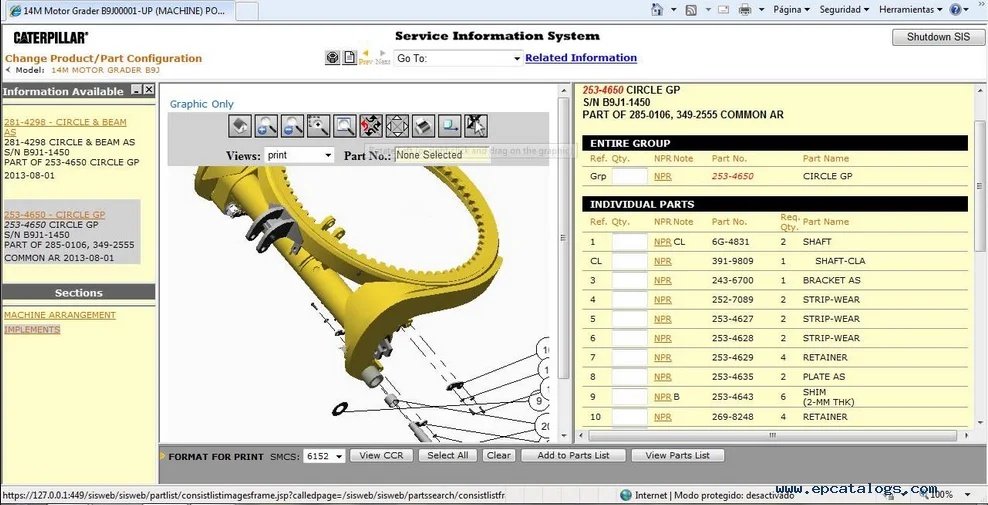
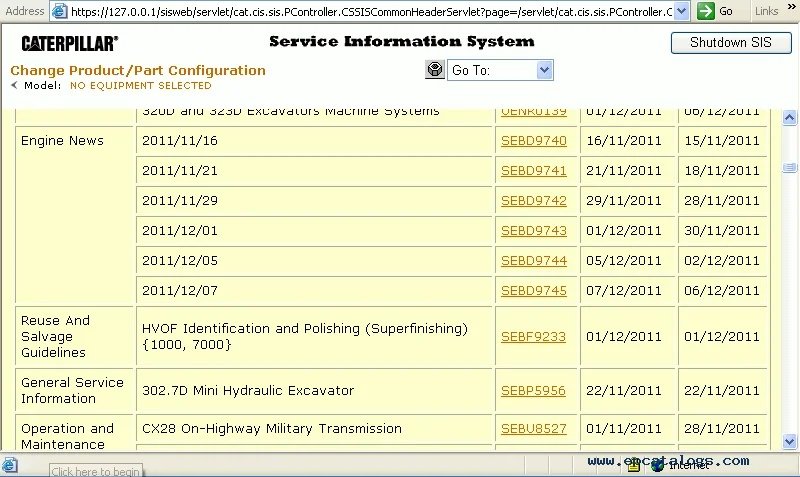

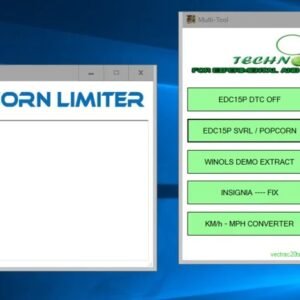


Reviews
There are no reviews yet.